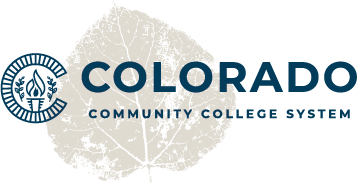WebEx Video Conferencing

What
WebEx is a video conferencing tool for engaging in real-time in the online space using microphones, cameras, and speakers. WebEx can be used for recording meetings and demonstrations, making it easy to share meeting information and demonstrations with individuals who could not attend a meeting in real-time.
Every CCCS employee, instructor, and student has access to WebEx. Check out the WebEx Getting Started Cheat Sheet for more information.
It is used for the following purposes at CCCS:
- Video Conferencing
- Recording Meetings and Sharing with Others
- Recording Demonstrations and Sharing
- Hosting Recordings in the WebEx Cloud
WebEx can be considered an equivalent of Zoom, GoToMeeting, and Microsoft Teams Video.
Why
The benefits of using WebEx are to provide a video conferencing tool for people in geographically distant locations. We know video conferencing has been useful for collaboration with teams, having real-time conversations virtually, and foraging humanized connections when face-to-face meetings are difficult.
Video conferencing can create equity for any workplace, especially online course workspaces. This conferencing style can provide an easier solution to students and colleagues to join meetings without having to travel to an office or classroom. There is a known reduction in cost of travel and commuting when video conferencing is offered as an option for meeting with others.
Notably, video conferencing is useful in providing demonstrations of processes or ideas otherwise difficult to convey online. For instance, demonstrating a math problem can be better demonstrated in a video with handwritten notations on camera, in real-time with students where questions and answers can be provided immediately.
Instructor Tips for WebEx
- Plan Ahead: When you know you’ll be meeting with someone and you are running the meeting, create a meeting event through WebEx.
- Use Personal Link: Each user has a personal room link. Share this link for events that happen repeatedly or casually, such as office hours. This is helpful when you want others to easily be able to contact you via WebEx without needing a new or mysterious link.
- Get to Know WebEx Assistant: WebEx Assistant is a closed captioning and accessibility component that can be helpful for any user, especially those with need for closed captions. If you know how to use these features, you’ll better be able to guide students and colleagues in your meetings.
- Practice Recording: You’ll have an option to record your sessions in WebEx. Practicing this in a meeting with yourself or one other person is a great way to ensure you know how to use the tools and where to go once the video is processed.
- Check Audio: Before or during each meeting, you’ll want to check your audio. This is done in the Audio Settings within WebEx. You want to make sure you have the correct microphone and speakers selected in order to successfully hear and participate in the meeting. Same goes for a camera if you are going to be utilizing one.
WebEx Overview Video
This video gives a brief demonstration of WebEx usage for a team meeting, including some of the new features.