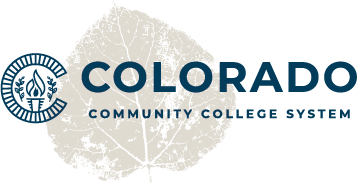Office 365

What
Office 365 is a subscription-based, cloud-hosted set of applications for communication and collaboration. This includes slides through PowerPoint, spreadsheets through Excel, file storage and sharing with OneDrive, and word processing through Word.
While many people are familiar with these four key programs of Office 365 as applications on their computer, not everyone knows one of the major features of Office 365 is the ease of sharing. By hosting, editing, and collaborating through Office 365 you can share with others seamlessly while trusting in the encrypted data safety of the online tool.
Every CCCS employee, instructor, and student has access to Office 365. Check out the Microsoft Learn website for learning more about the tools.
It is used for the following purposes at CCCS:
- Creating and Sharing Files
- Safe Storage and Data Encryption
- Access Anywhere, Anytime with Internet Connection
- Much Much More!
Why
The benefits of using Office 365 are to seamlessly communicate and collaborate with the rest of your department, college, and students. Office 365 is an essential part of being in the same file sharing system as the rest of CCCS.
Storing files in the cloud through OneDrive is beneficial in keeping your computer’s storage free for running programs and functioning seamlessly without storing hundreds of files locally. By keeping files in the cloud, you can access them from any computer that has internet access. Another bonus is it’s possible to share documents with others while showing live editing updates and simultaneous editing.
Instructor Tips for Office 365
Instructor Tips for using Office 365
- Awareness of Power and Limitations – Office 365 tools are powerful and ready when you are. In some cases, the online versions of the Office Suite do not include all the tools and options of those housed on your computer. In some cases, you’ll want to open the files from your computer and edit outside of the browser.
- Version Control – When editing on your computer, be sure to save to the cloud and close the file immediately. Without doing this you risk creating separate versions of a file others may not be able to access or see.
- Close When Done – In any case, you’ll want to close any files you’re editing in your browser and/or on your desktop. This will ensure the edits are updated for everyone and collaborators are seeing your changes in real time without hindering their ability to save or review.
- Learn How to Share Files with Others – One strength of using Office 365 is the sharing options. You’ll want to become familiar with how to share your files, folder locations, and more. Learn more on the Share OneDrive Files and Folders page from Microsoft.
- Naming Files – It’s important to think about naming conventions for files. When you create a new file, make it descriptive enough to easily identify and share with others. If you are editing a document, don’t rename the file from the original so OneDrive can maintain file versions.
- Program Installation – You may choose to install the Office 365 program suite on your computer free of charge. This is recommended for computers on which you have administrative permissions. For installation instructions, see this Download and Install or Reinstall Office 365 article from Microsoft.
Office 365 Overview Video
This video gives a brief overview of Office 365. It’s a robust set of tools and gives you access to a world of possibility, so this is only the beginning.